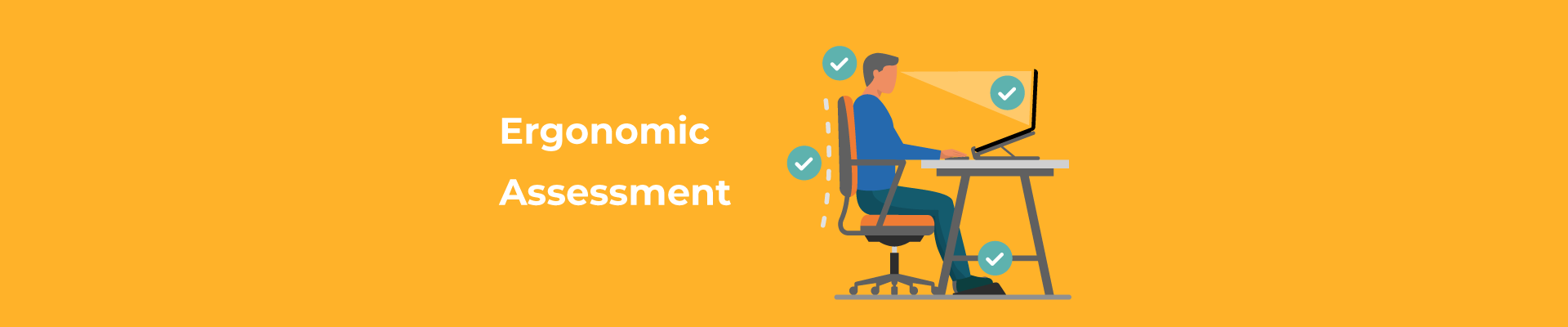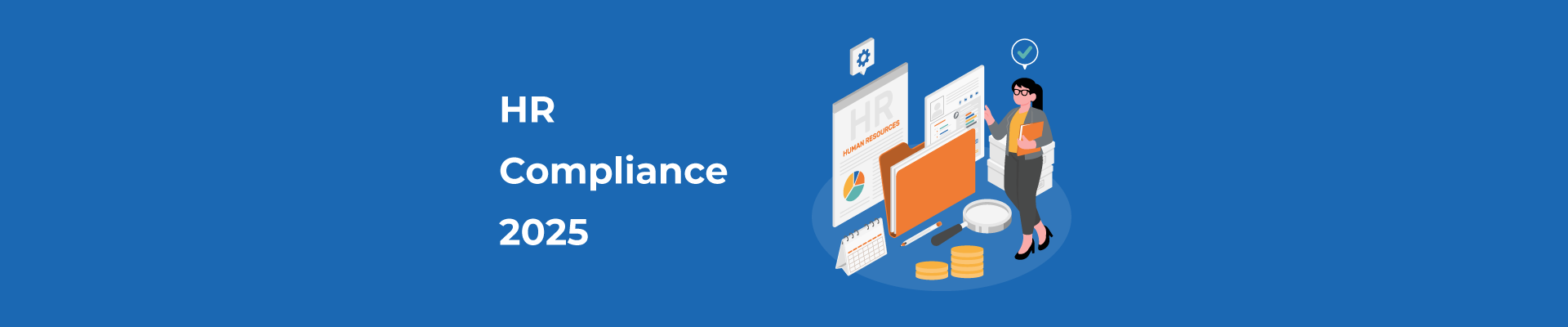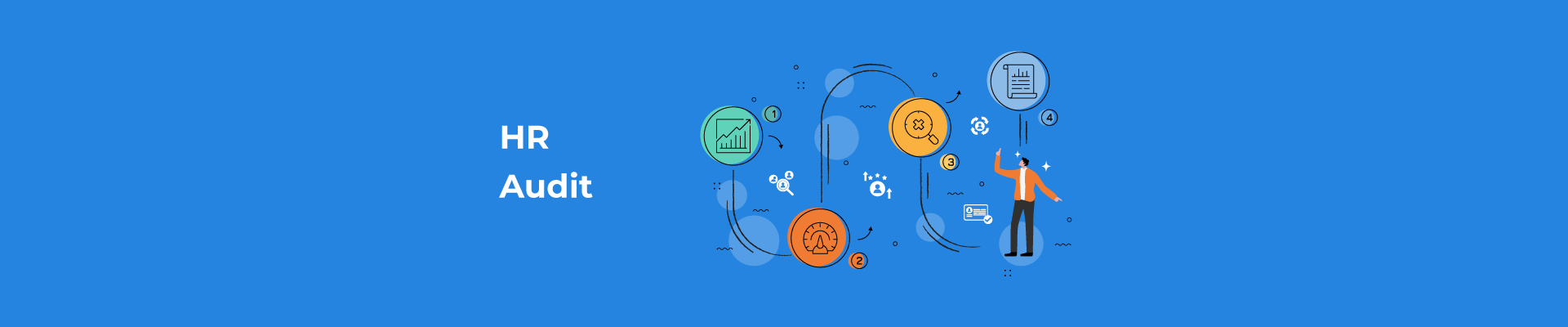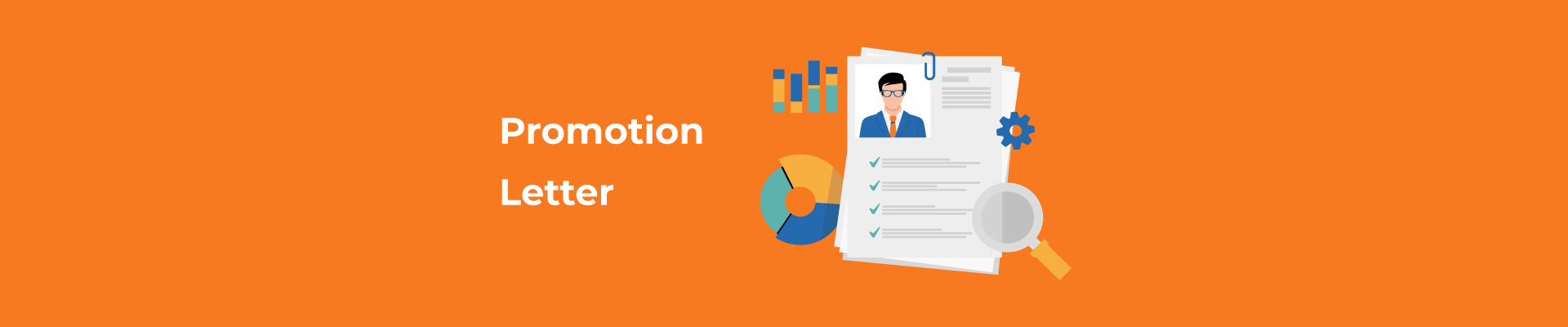Ergonomics rarely tops a company’s priority list. But businesses should pay careful attention to them. As more teams split their time between office desks and home setups, the risk of physical strain quietly grows. Over time, poor ergonomics can lead to discomfort, injury, and a drop in assistance and performance that’s easy to overlook until it’s affecting employee satisfaction, productivity or retention.
From a business standpoint, the case is clear: work related musculoskeletal disorders and repetitive strain injuries are among the leading causes of absenteeism and workers’ compensation costs. And most of these issues are preventable. That makes ergonomics a smart operational strategy, and not just a wellness initiative.
For HR teams and business leaders dealing with hybrid and remote realities, the challenge is consistency; how to maintain safe, healthy work setups across varied environments, devices, and employee habits. A practical, well-organized ergonomic assessment is the solution to this issue.
This guide provides exactly that: a clear office ergonomics checklist for assessing both office and remote setups, a breakdown of the most common ergonomic risk factors, and practical steps to improve workstations without overhauling your entire space or budget.
Remember the OSHA holds employers accountable for ergonomics
The OSHA's official site says that: "Employers are responsible for providing a safe and healthful workplace for their workers." So, to avoid any liability, it's a good idea to invest in ergonomics. In 2024, the OSHA and Amazon agreed to a settlement so that ergonomics in the company's facilities would improve, probably to prevent injuries. Of course, this is a far stretch from starting a policy for office ergonomics, but still a case to watch for.
Read about Mandatory Workplace Training, especially for the Manufacturing Sector →
What is an ergonomic assessment?
An ergonomic assessment is a structured review of an employee’s workspace to secure it supports safe, efficient, and healthy working conditions. It looks at how a person interacts with their desk, chair, monitor, keyboard, and overall environment, and it identifies risk factors like awkward posture, repetitive motion, poor lighting, or inadequate equipment.
The goal is prevention. As it delivers small, strategic adjustments, ergonomic assessments help lower the chance of injury, improve comfort, reduce stress, and support sustained productivity over time. For in-office setups, that might mean adjusting chair height or computer monitor placement—or informing about proper lifting techniques. For remote workers, it could mean finding safe alternatives to the kitchen table or couch.
It's also, of course, a way to comply with the OSHA.
The 6 Stages of the Employee Life Cycle →
Who should conduct it, and when?
Ergonomic assessments can be conducted by trained professionals—like occupational health experts or workplace safety consultants—but HR teams and managers can also carry out basic reviews using a reliable checklist and some guidance.
Ergonomics assessments should be built into the employee lifecycle. Here’s a general rule of thumb for when to schedule them:
- At onboarding—To set up new employees correctly from day one.
- When switching to hybrid or remote work—Especially if an employee is setting up a home workspace for the first time.
- If an employee reports discomfort or recurring pain—This is a signal to act quickly.
- Periodically (e.g. annually or during performance reviews)—As part of a broader wellness or occupational safety check-in.
Remote vs Office Work: Which is Better for Your Business? →
Why ergonomics matter: Injury prevention + productivity
Poor ergonomics is costly for workers and employers. In 2023, private industry in the U.S. recorded over 2.5 million nonfatal injuries and illnesses, with nearly 1 million cases requiring days away from work (DAFW), according to the U.S. Bureau of Labor Statistics (BLS).
A significant share of these cases stemmed from preventable musculoskeletal disorders (MSDS):
- 547,980 DAFW cases involved sprains, strains, and tears (2021–2022)
- 250,830 cases involved back injuries, often linked to poor posture or lifting techniques
- 450,540 cases involved falls, slips, or trips, which can't be directly attributed to ergonomic equipment
The median time away from work per injury was 10 days—which represents a major productivity and financial loss for employers. Beyond absenteeism, workplace injuries have a direct impact on morale, turnover, and long-term health.
The economic toll of these injuries is staggering. The National Safety Council estimates that work-related injuries cost U.S. businesses over $167 billion per year, with musculoskeletal injuries consistently ranking as one of the most expensive injury categories.
Most of these cases apply to non-office settings, but a study of white-collar workers in Poland showed that almost two thirds of the surveyed workers suffered from back pain.
In short, investing in workplace ergonomics is a proactive strategy. It can lower absenteeism and directly improve productivity.
Ergonomic risk factors to watch for
Here are common ergonomic hazards that often go unnoticed—but can have a big impact over time:
- Poor chair support: Chairs without proper lumbar support or with incorrect seat height, can lead to lower back pain, hip discomfort, and poor posture over time.
- Incorrect monitor placement: Monitors that are too low, too high, or off-center force the neck into awkward positions and strain the eyes.
- Improper keyboard/mouse setup: Using a keyboard or mouse at the wrong height or angle—especially with bent wrists—can contribute to repetitive strain injuries like carpal tunnel syndrome.
- Extended static posture: Remaining in the same seated or standing position for long periods reduces blood circulation, causes muscle stiffness, and leads to fatigue.
- Lack of breaks or movement: Skipping short, regular movement breaks leads to increased muscle tension, reduced circulation, and decreased mental clarity or focus.
- Excessive screen glare or poor lighting: Harsh glare or dim lighting can cause headaches, visual fatigue, and squinting, which contributes to long-term eye strain.
- Workstation improvised with household furniture (remote work): Prolonged use of non-ergonomic setups—like working from couches, beds, or kitchen chairs—encourages slouched postures and chronic musculoskeletal discomfort.
- Inadequate foot support: Sitting with feet unsupported or dangling can affect leg circulation and contribute to spinal misalignment or pelvic tilt.
- Improper laptop use: Using a laptop without an external keyboard, mouse, or riser stand often causes users to hunch forward, which increases strain on the neck, shoulders, and upper back.
Office ergonomics checklist: Checklist + Instructions (for office and remote teams)
This ergonomic checklist is designed to be quick to complete but comprehensive enough to catch potential workplace hazards in both office and home setups. It works as a self-assessment or as a tool for HR/managers conducting a review.
How to use this checklist:
- Choose a workspace: Start with one workstation (desk, chair, equipment).
- Review item by item: Check each point carefully. Use mirrors, posture photos, or video calls if assessing remote setups.
- Flag issues: Anything marked “No” should be followed up with an adjustment or recommendation.
- Apply fixes: Many fixes are low-cost or no-cost—adjustments, stretches, break reminders, or small ergonomic equipment upgrades.
- Repeat regularly: Re-assess after any workstation change, or every 6–12 months.
Chair + Seating
- Chair height allows feet to rest flat on the floor or on a footrest.
- Knees are at or slightly below hip level.
- The backrest supports the natural curve of the lower back.
- The seat pan is deep enough to support the thighs but allows 2–3 inches behind the knees.
- Adjustable armrests (if used) support arms without lifting shoulders.
Desk + Monitor Setup
- The monitor is directly in front of the user, about an arm’s length away.
- The top of the screen is at or just below eye level.
- The monitor is free from glare or reflections.
- The desk allows enough legroom and clearance.
- Frequently used items are within easy reach (no overreaching).
Keyboard + Mouse Positioning
- The keyboard is positioned so wrists remain straight while typing.
- Elbows stay close to the body and bend around 90 degrees.
- The mouse is at the same level and distance as the keyboard.
- Wrist support or soft padding is used if needed.
- There’s no resting of wrists on sharp edges while typing.
Lighting + Screen
- There’s sufficient ambient light (not too dim or harsh).
- No direct light or glare hits the monitor.
- Adjustable lighting is available for task work.
- Screen brightness and contrast are comfortable.
- Text size is readable without squinting or leaning in.
Posture + Movement
- Shoulders are relaxed—not hunched or raised.
- Spine stays neutral while working—not slouched or twisted.
- There’s a reminder or routine to take short frequent breaks every 30–60 minutes.
- Standing or movement breaks are built into the day.
- Stretching or posture resets are encouraged throughout the day.
(Note for employers: Yes, this depends almost exclusively on the employee, but you can still do a lot to advocate for such things. For example, you can offer them apps that tell them to take a break.)
Remote Work-Specific Checks
- The primary work surface is not a couch, bed, or soft surface.
- A separate keyboard and mouse are used with laptops.
- The laptop is raised to eye level using a stand or stack of books.
- Lighting and seating are consistent with regular office standards.
- Household distractions are minimized as much as possible.
Section-by-section breakdown
Let’s take a more detailed look into each item—so that you can prevent them from becoming ergonomic stressors:
Chair, desk, and monitor setup
A well-aligned ergonomic workstation starts with the right foundation. The chair, desk, and monitor should work together to support a neutral, balanced posture.
- Chair: Look for adjustable height, lumbar support, and a seat depth that allows 2–3 inches between the seat edge and the back of the knees. Check that feet rest flat on the floor or a footrest—no dangling legs.
- Desk: The desk height should allow elbows to rest comfortably at a 90-degree angle when typing. There should be enough leg clearance underneath and no hard edges where arms rest.
- Monitor: Should be centered in front of the user, about an arm’s length away, with the top of the screen at or just below eye level. Avoid tilting the head up or down to see the display.
Tip: For shared or hot-desk environments, post signage or quick setup guides so employees can make fast adjustments.
Keyboard and mouse positioning
Repetitive motions and awkward hand positions are common sources of wrist, forearm, and shoulder strain—especially with extended computer use.
- Keyboard: Should be flat or slightly tilted away from the user. Wrists should stay in a neutral, straight and neutral position while typing—not bent up or down. Suggest using a keyboard tray.
- Mouse: Keep it on the same level and desk surface as the keyboard, within easy reach. Encourage switching mouse hands occasionally, or using ergonomic alternatives.
- Accessories: Wrist rests or padded supports can help—but shouldn’t be relied on to correct poor positioning.
Tip: Encourage users to keep their shoulders relaxed and elbows close to the body. If shoulders creep up while typing, something is too high.
Lighting and screen glare
Poor lighting can lead to squinting, eye strain, and headaches—often overlooked until they start affecting performance.
- Ambient light: Workspaces should be well-lit but not overly bright. Natural light is ideal, but blinds or curtains may be needed to control and reduce glare.
- Monitor glare: Position screens perpendicular to windows, not in front of or behind them. Use matte screen protectors if needed.
- Task lighting: Desk lamps should be adjustable and placed to avoid shadows on documents or keyboards.
Tip: Employees working in home offices may need to experiment with positioning—what looks good during the day might be harsh at night.
Posture and movement habits
Even the best setup can’t replace regular movement. One of the most important things is to maintain good posture. Static posture, even if “ergonomic,” leads to fatigue, stiffness, and reduced circulation.
- Posture: Encourage a neutral spine, feet flat, shoulders relaxed, and screens at eye level. Slouching or leaning forward strains the back and neck
- Breaks: Microbreaks (30–60 seconds every 30 minutes) and posture shifts throughout the day are essential. Encourage standing during calls or using sit-stand desks if available to maintain a good posture.
- Stretching: Gentle stretching or mobility exercises can be built into the day or prompted via digital wellness tools.
Tip: If your team is remote or hybrid, consider sending periodic movement reminders or integrating short wellness breaks into the schedule.
Remote/Hybrid adaptations
Remote and hybrid work creates ergonomic blind spots—when employees carry out work task at home, they often make do with non-ideal furniture or improvised setups.
- Laptops: Laptops should never be used flat on a desk for extended periods. Encourage the use of a separate keyboard/mouse and a laptop stand or stack of books to elevate the screen.
- Furniture: Dining chairs, sofas, or beds may be fine short-term but lead to long-term issues. Offer guidance or stipends for ergonomic upgrades.
- Environment: Help employees assess lighting, sound, and distractions at home. A dedicated, clutter-free workspace makes a difference.
Tip: A short remote-specific checklist or video walkthrough can inspire employees to audit and improve their own spaces with minimal oversight.
How to Conduct an HR Audit for SMBs →
Employee education and Ongoing reviews
Ergonomics also depend on your employees. As an employer, you can only do so much.
Even with the right setup, employees need to know how to adjust their computer workstations and spot issues early. That’s why ergonomic education should be built into your onboarding and ongoing employee support.
Start by introducing basic ergonomic principles during onboarding. A short video or quick-start guide can help employees, whether in the office or remote, understand how to adjust their ergonomic chair, monitor, and keyboard for better posture. It’s also helpful to check in during workspace transitions, like moving to remote work or switching desks.
Regular reviews—once or twice a year—can help prevent small issues from becoming health problems. These don’t need to be complex.
Tell employees to speak up if something feels uncomfortable. Creating a culture where it’s normal to adjust, reassess, and ask for support is key for sustainable and good ergonomics.
Final thoughts: Compliance + care = win-win
Proper ergonomics sits at the intersection of employee well-being and workplace responsibility. On one hand, it relies on compliance, especially with the OSHA. On the other, it relies on care—as it shows employees that their comfort, human body, focus, and long-term health matter. Also, when someone calls in sick, it directly impacts on productivity, so investing on ergonomics seems like a good way to minimize those back pain complaints.
When companies take ergonomic solutions seriously and design a proper workplace ergonomics policy, they set up work environments where people can do their best work without unnecessary strain. Investing a little time and attention into ergonomic assessments will lead to fewer issues and productivity that it's as good as it can be, at least when tied in to how health impacts it.
Bonus: Ergonomic tools worth investing in
Digital tools, especially for remote and hybrid teams, can help reinforce good ergonomic habits in a big way. Break reminder apps, posture trackers, and screen adjusters help reduce strain, prevent physical changes, and build healthier work routines.
For companies managing distributed workforces, TalentHR is also worth considering. Its asset management feature lets you track laptops, chairs, and even software subscriptions in one place. That means faster, easier onboarding, better visibility into who has what, and fewer setup delays when someone joins—or leaves—the team.
Register now and start trying TalentHR for free. It only takes seconds to set it up and manage the assets you're giving as part of your office ergonomics checklist.